Class Mailing Lists
This article details how to use class mailing lists to contact students.
Before you start:
You may need the following before you can complete this task:
- An active PennKey account
- An accurate contact email address in the Penn Directory
Each semester the university creates email mailing lists for each class offered. These lists are intended to be a tool for stimulating discussion and communication among students in a class and with you, the instructor. If you, or anyone in the class, sends a message to the email address for the class, the message is sent to each person on the list. You can add an administrative assistant to the list to help with communications if needed.

Term Numbers
Spring: 10
Summer: 20
Fall: 30
Prerequisites
- The class mailing lists are only active if the instructor has an email account registered in the Penn Directory. Check your directory entry here. If you're not in the directory or need to fix an error in your listing, faculty/staff can add/edit themselves in the directory. Update your directory listing here.
- To use this service, you need a PennKey and password. If you are a new faculty member and don't have a PennKey, contact the GSE-IT Client Support Team for assistance, or follow the steps described on the PennKey website.
Activating a List
Class lists are typically built on this schedule:
- Spring term: Late November/Early December
- Summer term: Early May
- Fall term: Late May/Early June
- Lists are typically deactivated ~ 1 month after the end of the term
The instructor of record may send mail to the list without taking any other action. It is also possible for the instructor to "activate" the Class Mailing List so that students and others on the list will also be allowed to send to the list. They will not be able to send to the list until it is activated. However, whether the list is activated or not, the instructor of record can always send to the list, if sending from the email address that the University knows (in the Penn Directory).
To activate a list, visit the Classlist Service site and choose "Activate a list" from the menu. For more information about the Classlist Service site, see below.
Courses@Penn
As a convenience, a link has been provided in Courses@Penn to let you send it to your Class Mailing List. To see the link go to your class list in Courses@Penn. The link to the Class Mailing List is located below your class list and looks like this.
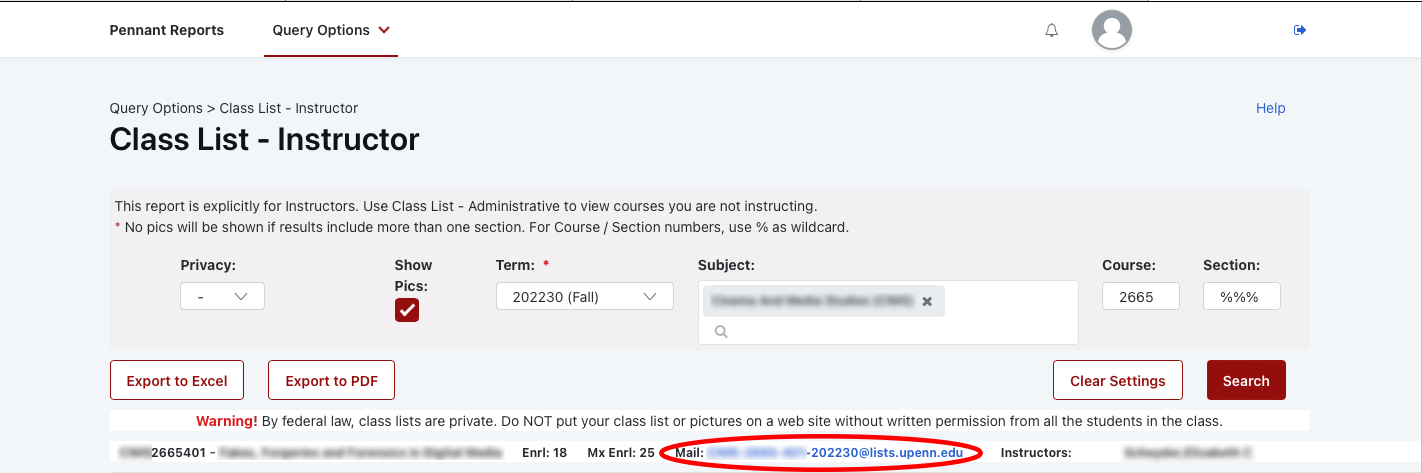
Note: You do not need Courses@Penn to send to your Class Mailing List. You only need to send from the correct email address (your registered email in the Penn Directory) to the correct email address (class mailing list).
Additional Information
Need Help?
Submit a ticket to GSE-IT
(Special thanks to the colleagues and their documentation at the SAS Computing and Wharton Computing teams.)